----
Map Anything From the Chrome Address Bar
// Lifehacker
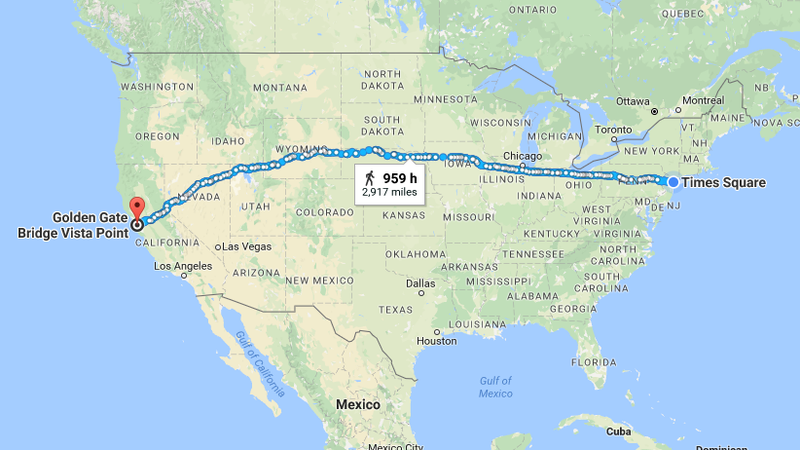
Looking up directions on Google Maps is a little clunky on the desktop. You have to select your starting location, your destination, and your method of transport. But if you're on Chrome, you can build three shortcuts to get directions right from the address bar, without a single click.
Map any location
In Chrome, go to Settings, then select "Manage search engines." Next to "Other search engines," click "ADD." Fill out the form like this:
- Search engine:
Google Maps - Keyword:
map - URL with %s in place of query:
https://www.google.com/maps/place/%s
Hit save. From now on, you can type "map" plus a location into the address bar, and Google will map it. For example: map 11 Wall St, New York, NY:
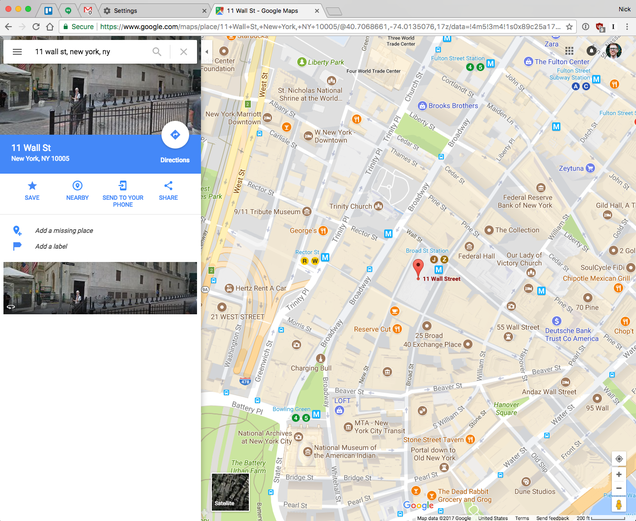
The %s in that URL is the placeholder for whatever you type after your keyword.
Directions from home
You can do the same for directions to any location from your home. Add a new search engine as above, but use this URL, with your home address in place of our sample address:
Advertisement
http://maps.google.com/maps?f=d&source=s_d&saddr=11+Wall+St,+New+York,+NY+10005&daddr=%s
Give this search a new keyword like mh or maphome.
You can make as many of these keywords as you like, each specifying a different starting point, like your work or anywhere else you frequently travel from.
Directions to home
All of the above applies, but start with this string instead:
http://maps.google.com/maps?f=d&source=s_d&saddr=%s&daddr=11+Wall+St,+New+York,+NY+10005
Transit/biking/walking directions
Google Maps often tries to guess your ideal mode of transport. Add one of these strings to get results for a specific mode:
- Driving:
&dirflg=d - Public transit:
&dirflg=r - Biking:
&dirflg=b - Walking:
&dirflg=w
You can build a vast array of shortcuts into Chrome's address bar, including specialized bookmarks, image searches, and site-specific searches. Keep it up, and you'll never need to take your hands off the keyboard.
----
Read in my feedly
Sent from my iPhone
No comments:
Post a Comment